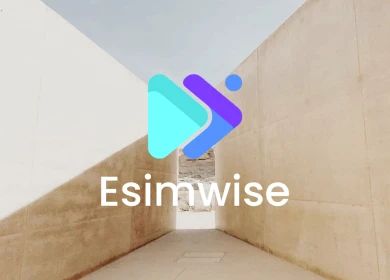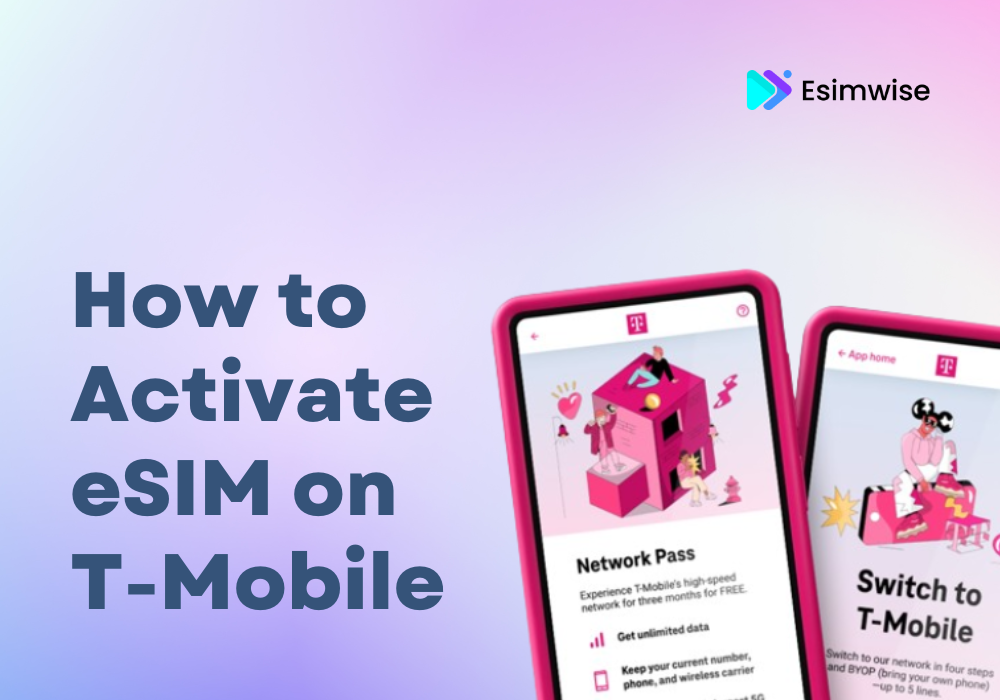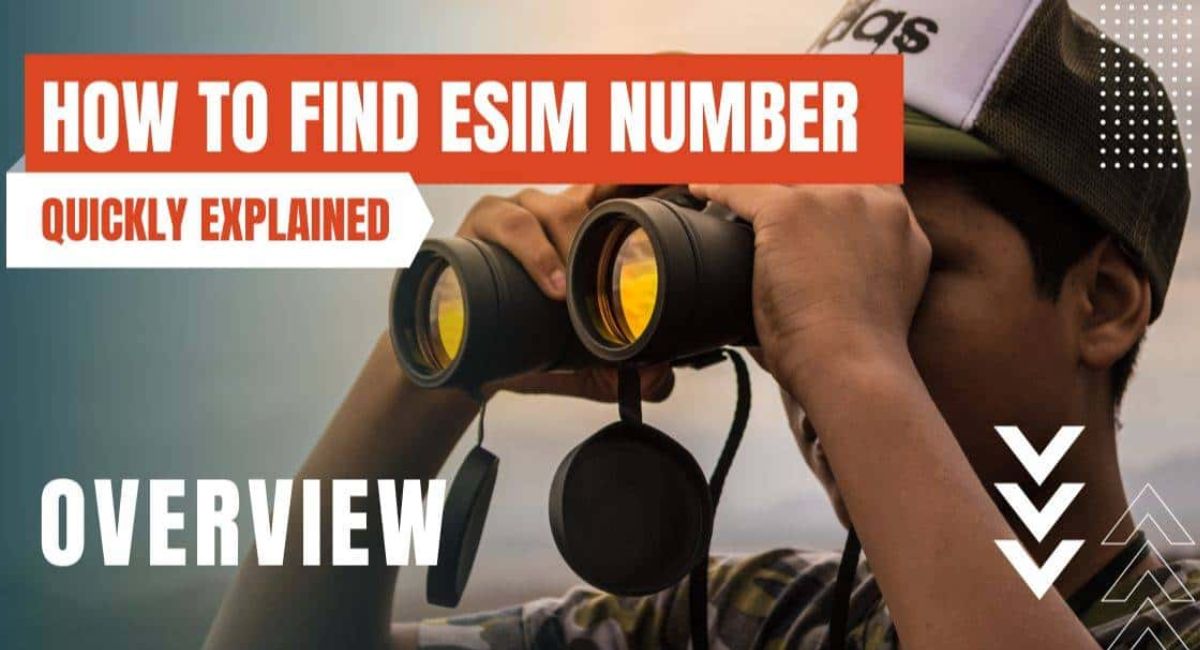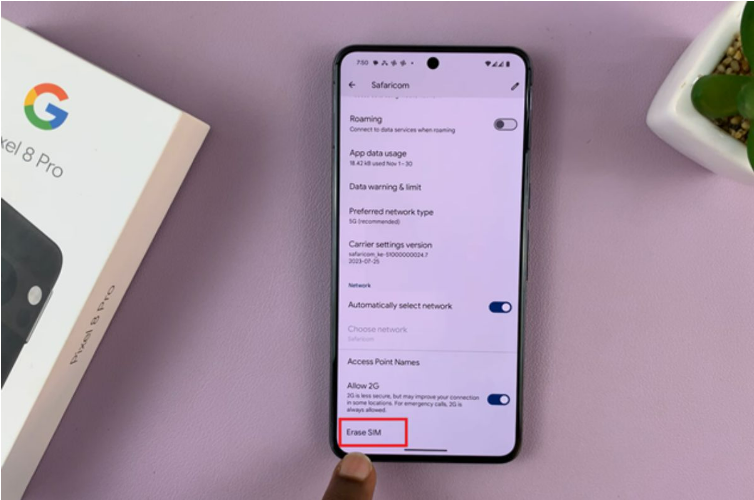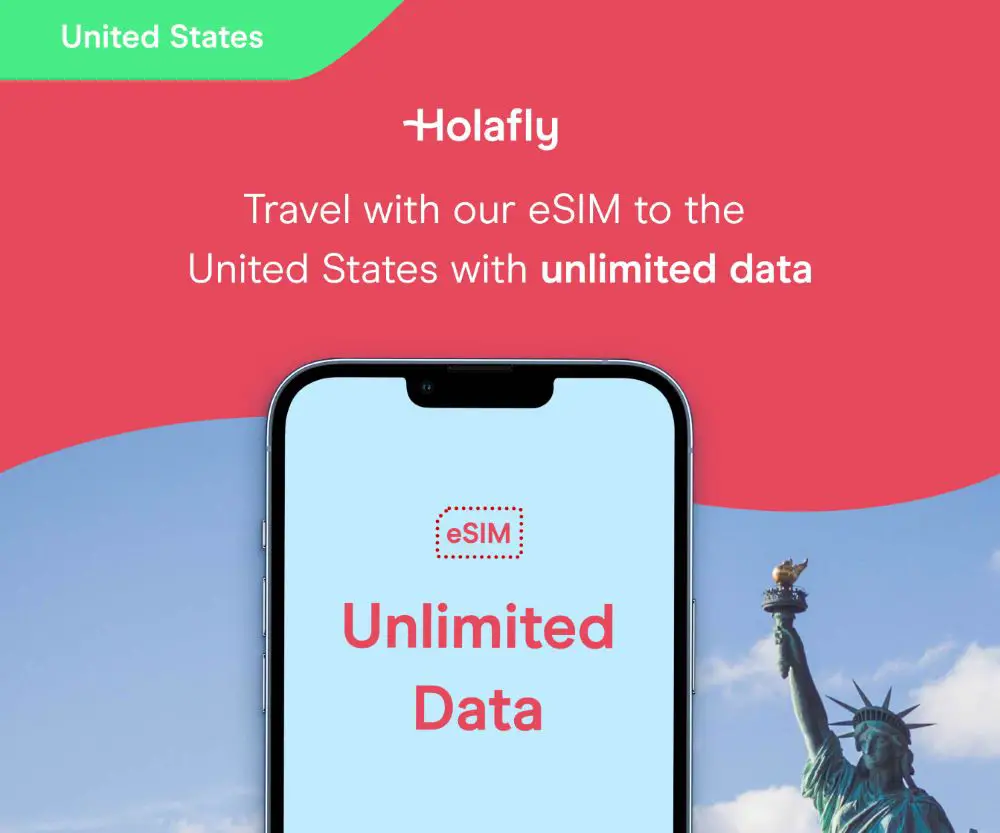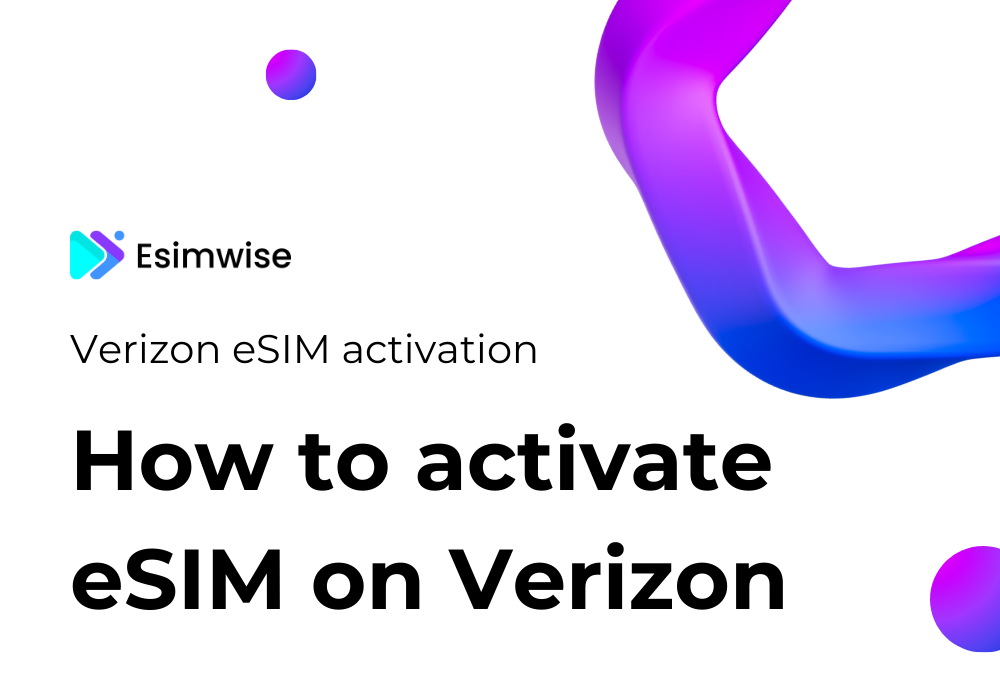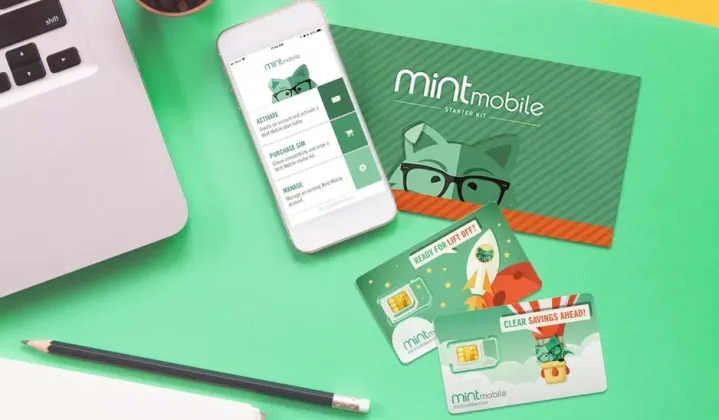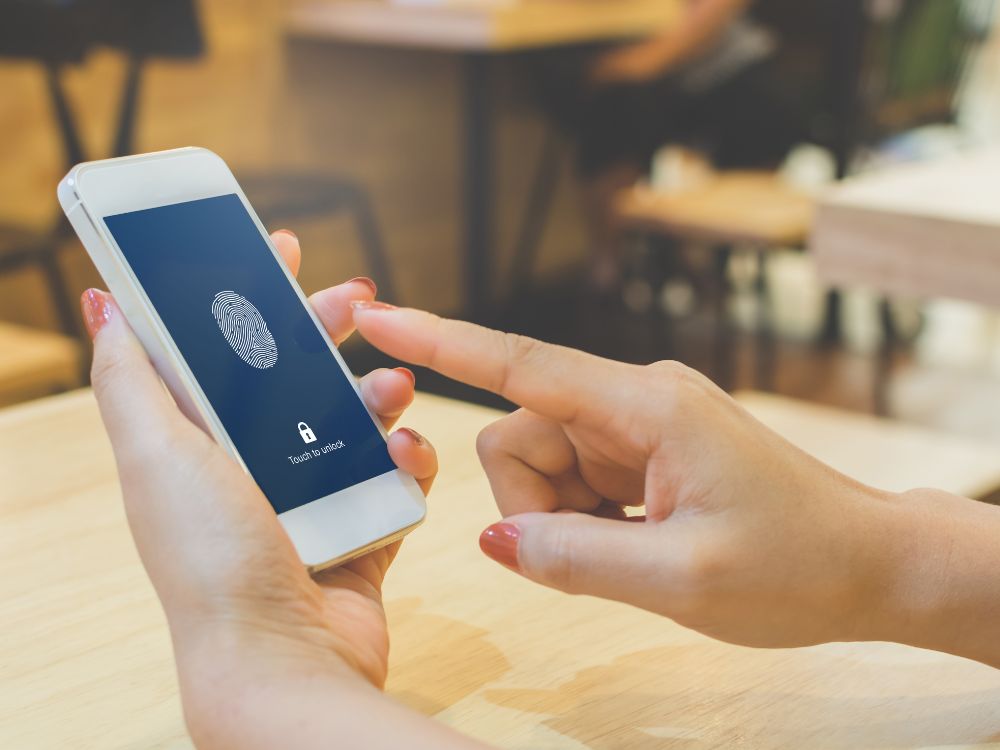In an age where technological innovations are constantly redefining the way we communicate, Xfinity is at the forefront of advancement by introducing eSIM technology. So, if you’re looking for Xfinity eSIM activation, you’ve come to the right place. This article serves as your comprehensive guide on how to activate Xfinity eSIM, walking you through the step-by-step process and ensuring a smooth and efficient experience.
So, buckle up, tech enthusiast! Say goodbye to traditional SIM cards and enjoy the future of connectivity with Xfinity eSIM – your gateway to a more flexible, convenient, and secure mobile experience. Let’s dig in now!
How to activate eSIM on Xfinity
First and foremost, it’s important to note that as of now, Xfinity Mobile only offers eSIM activation for iPhones, specifically limited to iPhone 13 or newer models. For those using Android devices, it is anticipated that support for eSIM activation may be introduced in the future.
Stay tuned for updates, as Xfinity Mobile continues to evolve and expand compatibility, ensuring more users can benefit from the convenience of eSIM technology. And now that you’ve met the requirements, discover how to activate eSIM on Xfinity for seamless connectivity as it expands its offerings.

Activate a new line with Xfinity eSIM
To activate your new device on a new line with Xfinity Mobile using an eSIM online, log in to your Xfinity Mobile account online at xfinity.com/mobile. Next, select Devices and the device you’re looking to activate. And now you’re ready to follow the steps below to activate your new device.
Step 1: Unbox your new device
Start by unpacking your new device, which includes your phone, charger, and any additional accessories. Make sure that your new phone is turned off before proceeding with the activation process.
Step 2: Access the activation page
To begin the activation process, go to xfinitymobile.com/activate on your mobile device or computer. Log in or create an account, and then select the phone you want to activate. During activations, you’ll be prompted to choose between “keep your existing number” or “I want a new number”.
If transferring your current number, gather details such as account number and PIN from your previous carrier, obtainable from past bills or by contacting your previous carrier for assistance. For a new number, simply select “I want a new number,” and Xfinity Mobile will automatically assign one after phone activation.
Step 3: Start activation
Press the “Activate” button to start the number transfer process or to get a new number. Activation usually takes about 10 minutes, although in some cases it can take up to an hour. Expect a confirmation email once activation is complete, containing your new number if you selected one.
Step 4: Download the eSIM card
Once you’ve received the confirmation email and your device is successfully activated, proceed to download the eSIM card. This step is critical to experience Xfinity Mobile’s robust 5G and 4G LTE network, along with access to millions of secure hotspots.
Follow the steps below:
- Power on your new device and follow the on-screen guide.
- Connect your device to a WiFi network.
- Download the eSIM card using one of three available methods.
Method 1: Push notifications
- Tap on the notification at the top of your iPhone screen.
- In Settings, tap “Xfinity Mobile Cellular Plan Ready to be Installed“.
- On the Activate eSIM screen, tap “Continue,” and on the Cellular Setup Complete screen, tap “Done”.
Method 2: QR code
- Open your phone’s settings and select Cellular.
- Tap “Add Cellular Plan” and scan the provided QR code.
- Follow on-screen instructions to complete the eSIM activation.
Method 3: Enter URL
If you can’t scan the QR code, go to Mobile in your phone settings.
- Tap “Add Cellular Plan” and select “Enter Details Manually“.
- In the SM-DP+ Address field, enter: gsmacct.vzw.otgeuicc.com.
- Leave Activation Code and Confirmation Code blank, then tap “Next” and follow on-screen instructions.
Activate an existing line with Xfinity eSIM
If you are activating an eSIM line that is already in existence, perform the following steps:
Step 1: Unbox and power off
Similar to activating a new line with an eSIM, unbox your new device, including the phone, charger, and accessories. Make sure your new phone is turned off and stays off during the activation process.
Step 2: Access the Xfinity mobile account
Visit xfinity.com/mobile/my-account/devices on your mobile device, desktop, or laptop. Log in and choose the device you want to replace. Select “Replace your device” and then “Bring your own.” Specify the device type (iPhone, Galaxy, or Pixel), enter the device’s IMEI, and follow on-screen activation instructions.
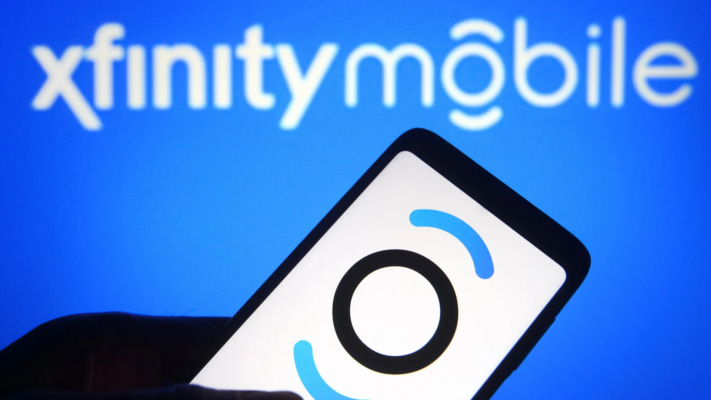
Step 3: Perform eSIM quick transfer
If possible, use eSIM Quick Transfer on iPhone for situations like:
- Moving a nanoSIM (also known as a pSIM or physical SIM card) from one iPhone to another compatible iPhone.
- Shifting an eSIM from one iPhone to another compatible iPhone.
- Converting your current nanoSIM to an eSIM directly on the same compatible iPhone.
Step 4: Download eSIM for network experience
After successful activation, download the eSIM card to unlock the full potential of Xfinity Mobile’s reliable 5G and 4G LTE network, along with access to millions of secure hotspots. Enjoy a seamless mobile experience on the nation’s fastest network.

FAQs
1. Does Xfinity support eSIM?
Yes, Xfinity supports eSIM. As of now, eSIM activation is available for compatible devices, specifically iPhone 13 or newer. The activation process involves adding the eSIM to your device, and this can be done online through your Xfinity Mobile account. For more details, follow the Xfinity eSIM activation instructions above.
2. How long does it take to activate eSIM on Xfinity?
The activation process could take from 10 minutes to an hour. There is no need to panic if your eSIM does not get activated soon. You can wait for some time and see if it gets activated. If it doesn’t then please contact the Support Team of Xfinity Mobile and they will be able to help you out.
3. How to get Xfinity eSIM QR code?
To receive the Xfinity eSIM QR code, follow these steps:
- Open your phone settings and select Cellular.
- Tap “Add Cellular Plan” and scan the QR code provided to activate your eSIM.
- Make sure your phone is turned off, then visit xfinitymobile.com/activate on another device to log in and complete the activation process.
Keep in mind that the exact steps may vary slightly depending on your phone model and the Xfinity Mobile interface.
Wrap up
In short, the Xfinity eSIM activation process has become a streamlined process, providing users with enhanced flexibility and convenience. By following the steps provided, you can easily integrate your device with Xfinity’s advanced eSIM technology. This advancement not only simplifies the activation journey but also ensures seamless connectivity to Xfinity’s robust network. Stay connected easily with Xfinity Mobile’s innovative eSIM activation feature, grabbing the future of streamlined connectivity.